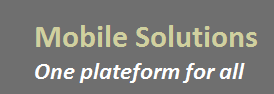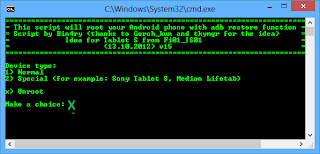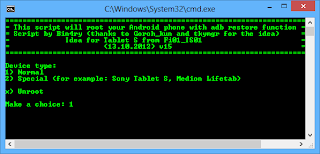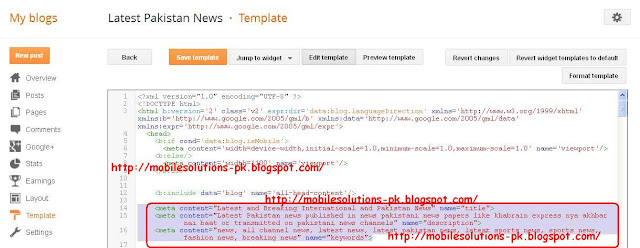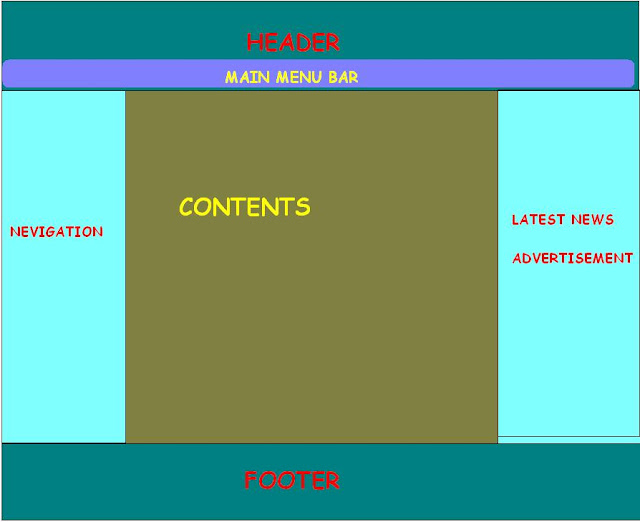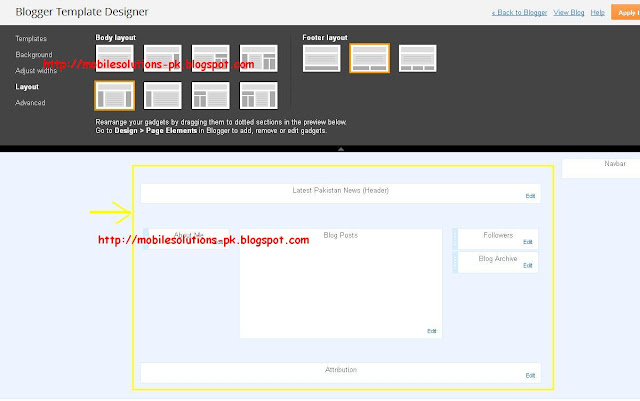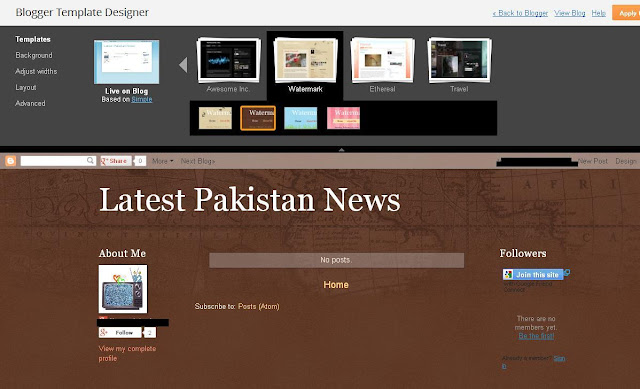Today I will tell you the free internet settings for your mobile. You can also use these settings for your QMobiles and can enjoy free internet on your Q Mobiles. In other post I have posted Free internet settings for ufone, jazz, and telenor. If any query comment please
For s40
\menu > settings > configuration settings > personal configuration settings > Add new > Web.
Account Name: Web
Homepage: wap.zong.com.pk
Username: Blank
Password: Blank
Use preferred access point: No
Access point Settings,
Proxy : Disabled
Data bearer: Packet Data
Bearer settings,
Packet data access point: press 0 three times then write 10.81.6.33
Authentication: Normal
Username: Blank
Password: Blank
Now save the settings and go back and activate these settings as default, then connect the net, make sure your balance are zero........
For s60,
1.Download & Install QuickWrite 2.20 from http://www.getjar.com/products/5475/...riteS60English , key is 39598-50704
2.Launch QuickWrite and Activate Text Engine 'QuickWrite'.
3.Go to Web Browser(Services) > Settings > Options > Change > Options > Edit > Access Point Name > Change.
3.Press * or press 0 three times the cursor will go on the next line, then write 10.81.6.33 or ;
3.Press OK & save the settings, go back & start browsing...Enjoy...make sure your balnce are zero...
For s60v3,
1.download QuickWrite from this given link http://www.sharemobile.ro/file.php?id=350640 key is 39598-50704
2. folloow the same steps of s60....
3.enjoy free internet. Agar balance zero nahi ho ga to wo khatam ho jaye ga.
Pehlay yah tricks seperate theen aab inko combile kar diya ha
Plz reply must.
Quick Write 4 s60 v3 mobiles.
http://www.filefactory.com/file/ah49..._50_signed_sis
http://www.filefactory.com/file/ah49...ged-BiNPDA_sis - See more at: http://www.tafreehmella.com/threads/101-working-promise-zong-ufone-net-free-full-method.210668/#sthash.WZOR1guK.dpuf