Approach 1: Install Restricted App on Virtual Space
We employ this verified and validated approach to capture screen recordings on our limited applications. This method is also the swiftest way to do so.
Step 1: Download and deploy DisableFlagSecure on your smartphone. This allows you to take screenshots and screen recordings on restricted applications. This is the most recent version and should function on most mobile devices. If, for some reason, this is not effective for you, you can attempt installing the earlier version.
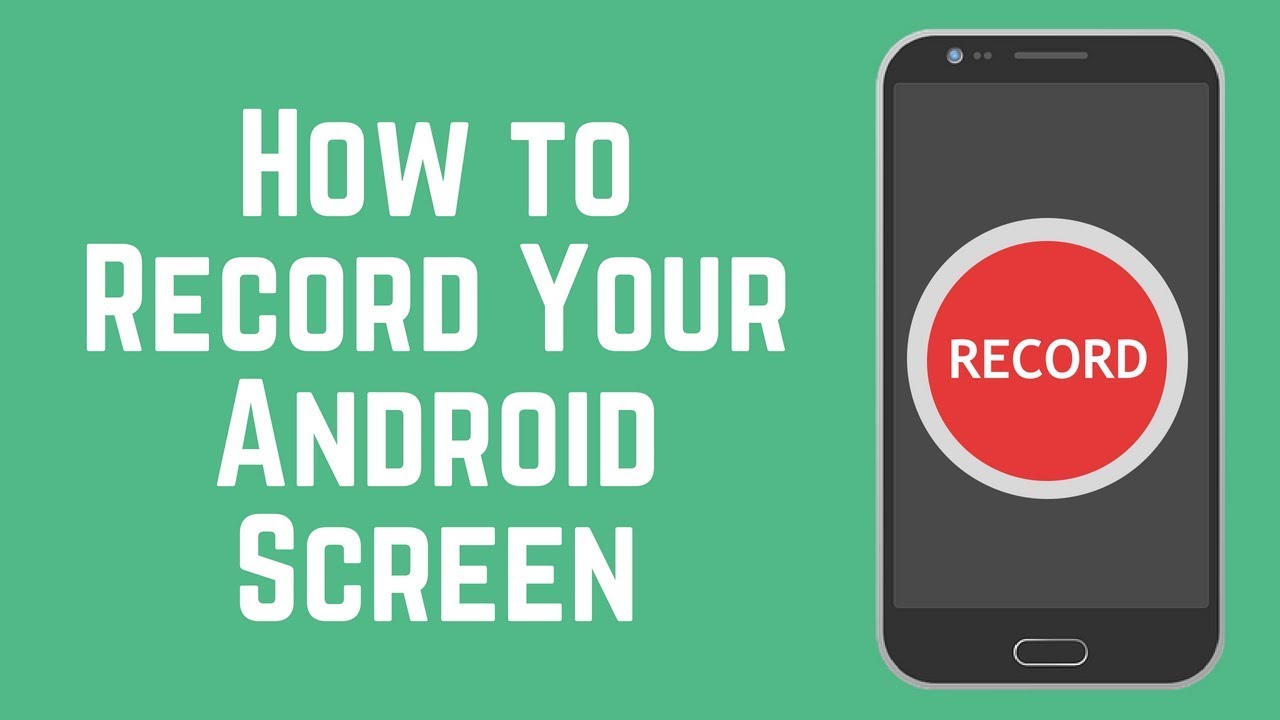
Step 2: Locate and install the most recent iteration of the Xposed Tai-Chi APK on your smartphone. This enables you to run APKs (android app files) in virtual spaces as plugins, thereby facilitating actions such as screen recording.
Step 3: Launch the Tai-Chi application, opt for <Manage Modules>, and select the checkbox for <DisableFlagSecure>.
Step 4: On the Tai-Chi menu, choose <Create app> and pick the application you desire to capture a screenshot or screen recording.
Step 5: The Tai-Chi application will automatically uninstall the original app. Once completed, Tai-Chi will exhibit the message that states <Ready to install> next to your restricted app, and you must click on it to initiate your installation process.
Step 6: Now, you can initiate your restricted app and employ any of your preferred screen recorder applications to capture the screen you require.
Approach 2: Screen Mirroring
This entails duplicating one screen onto another screen. There exist two (2) methods to achieve this.
Phone-to-Phone
Screen mirroring is the technology that mirrors your screen from one device to another. For this method, we will need to execute screen mirroring from phone A to phone B.
Both devices must install the same screencasting application and be linked to the same network, e.g., in the same home Wi-Fi.
You can utilize any of these three (3) applications below:
- LetsView (iOS / Android)
- ApowerMirror (iOS)
- AirMirror (iOS / Android)
Phone-to-Windows
In Windows 10, an inherent feature named the <Connect> app facilitates screen mirroring from your phone to your Windows machine. Subsequently, you can employ any recording tool to document your screen.
To commence, ensure both devices are on the same Wi-Fi network. Following that, search for the term “Connect” via Windows Search to find the <Connect> app. Ultimately, click on <Projecting to this PC>.
Depending on the make & model of your phone, search for the terms “Wireless Projection” or “Cast” and activate it. You should be able to identify your PC’s name and connect to it.
On Windows 10, you will receive a prompt to affirm the connection. Click “OK“.
Employ any screen recording software for Windows 10 devices, such as RecMaster, to commence your screen capturing.
Approach 3: Utilizing the Zoom application Screen-Sharing feature
Zoom enables you to share your entire desktop or phone screen or even a portion of your screen with another device. This implies you can execute screen recording on your mirrored device.
How to initiate Zoom screen sharing?
For iOS, locate the button in your Zoom meeting controls called <Share Content>.
For Android, Windows, Mac & Linux, it is denoted <Share Screen>.
Once successfully cast onto another device, employ any screen recording tool to capture the screenshot or record a screen video.
Approach 4: Utilizing Screen Recorder applications (for non-rooted)
Depending on the restricted app you aim to unblock, at times the solution can be a straightforward one.
It might come down to just the kind of screenshot apps you should be utilizing instead.
You can experiment with any of these highly-rated and reliable desktop screen recorders below:
- Bandicam Screen Recorder
Bandicam Screen Recorder functions as a highly effective tool for capturing screen activity. It provides the capability to record videos of the entire screen or designated sections while simultaneously offering the functionality for taking screenshots via designated hotkeys.
This software proves invaluable for a range of applications, such as documenting in-game experiences, elucidating technical issues, or preserving specific slides from presentations.
- RecMaster
- Open Broadcaster Software (OBS)
Approach 5: Utilizing Screen Recorder applications (for rooted phones)
If you possess a rooted Android phone, you can definitely capture screenshots and record screens and system audio on your device.
You should download using any of these applications that necessitate rooted privileges on Android.
- Rec. (Screen Recorder)
- KitKat ScreenRecorder * Root *
- Shou.tv
Conclusion
Attempt any of the methods mentioned above, and you will be able to resolve your issue.
Approach 1 is highly recommended for safety, as we have tested and validated it to be effective.
Utilize Approach 5 only on a spare phone device, as it necessitates rooting. Refrain from attempting to root your Android phone if you are not familiar with the process. Rooting will invalidate the phone manufacturer’s warranty.






